LaTeX使用技巧
LaTeX将长表格Table横置(旋转90度)
https://blog.csdn.net/haifeng_gu/article/details/108563975
在写论文时,长表格会超出页面的右边界,因此需要将长表格旋转90度横放在页面中。
解决办法
首先在导言区添加rotating宏包:\usepackage[figuresright]{rotating} ,然后,将
中的table环境改为sidewaystable环境:
\usepackage[figuresright]{rotating}:图注在右,表头在左;使用left则相反
参考
LaTeX并排插入图片以及去掉图片编号
https://blog.csdn.net/programchangesworld/article/details/51553683
使用LaTex并排插入图片的时候,会给每一个图片编号,有时我们并不需要自动编号,所以这次就是去掉图片的编号。这里使用的是caption和subcaption宏包里的 \caption*{}和 \subcaption*{}命令,这两条命令可以使图片不用计数显示标号。
LaTeX排版札记:插入图片(并排显示、自定义编号)
https://zhuanlan.zhihu.com/p/32925549
1.单图插入的基本用法
编译之后,得到:
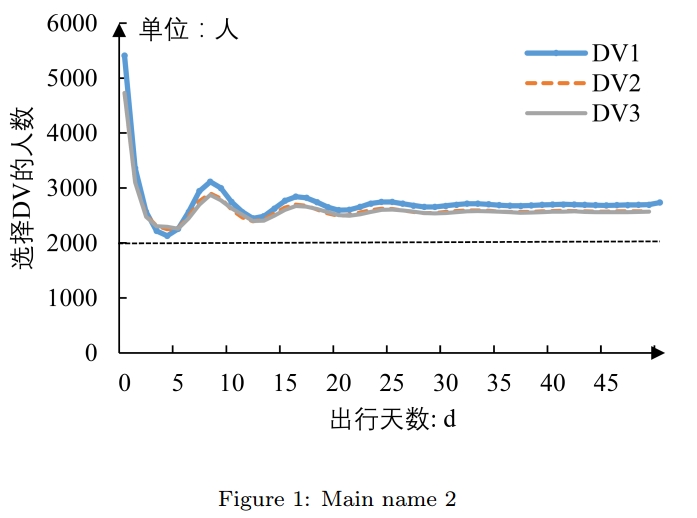
2.多图横排+默认编号
编译完成后的效果:
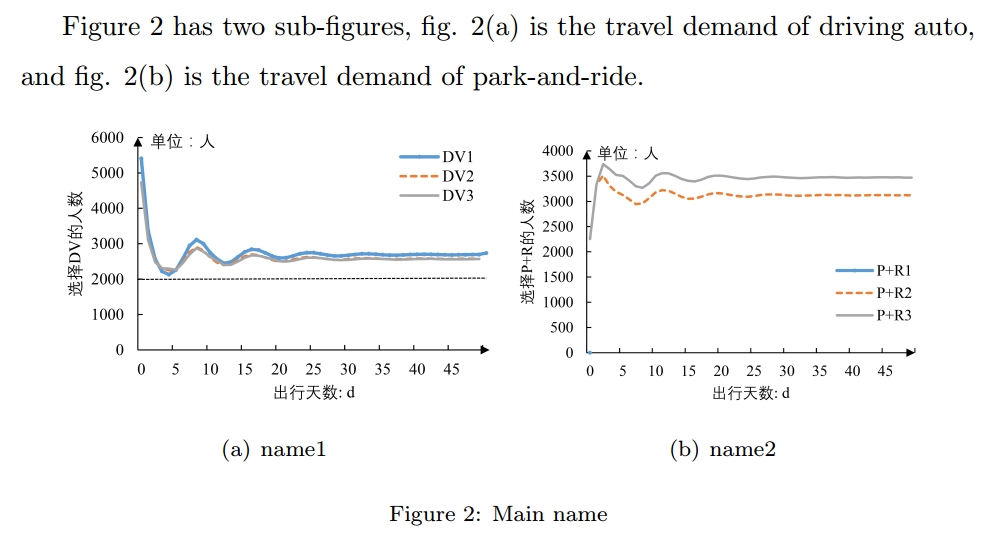
3.多图横排+自定义编号
编译后得到:

4.多图并排显示(非子图模式)
编译之后的效果:
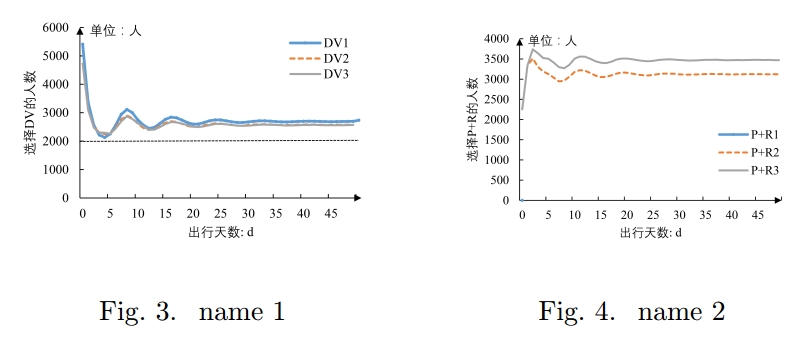
5.其他可参考的链接
其他可用的插入图片的宏包还有:psfig,epsfig,epsf,等等。详细用法参见:LaTex学习笔记(1)--LaTeX文档插入图片的几种常用方法_小鸟kivi_新浪博客。
取消图片编号,只保留图片名称的方法:LaTeX技巧008:并排插入图片以及去掉图片编号 - ProgramChangesWorld的专栏 - CSDN博客。
有关子图编号问题,以及更多的子图样式自定义选项,参见:latex子图编号问题_百度知道。
LaTeX排版札记:表格和列表生成
https://zhuanlan.zhihu.com/p/34271941
表格生成
先贴给大家一个万用灵药——Tables Generator,网址:Create LaTeX tables online。其实打开这个网站并尝试随便生成了几个简单的表格之后,就已经觉得没啥继续写表格排版札记的必要了。真是个扎心的开始~
但多数情况下,大家在表格排版时仍会精益求精。因此,还是继续简要介绍一些常用的表格格式设置方法:表格浮动、对齐方式、合并单元格、三线表、单元格内文字换行、表格脚注。
最终的显示效果如下图:
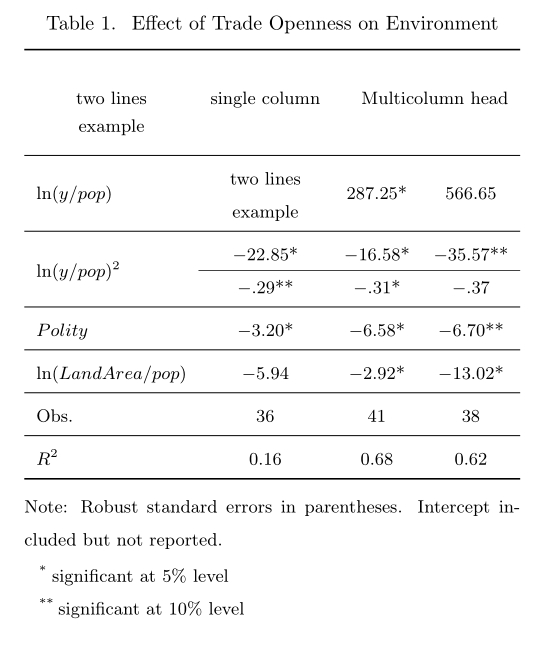
与图表排版中类似,首先我们需要调用一些常用的宏包。在上面的代码块中,我们调用了:multirow、longtable、array、makecell、threeparttable。具体含义和提供的功能参见代码块中的对应注释。下面,将逐条解释代码块中的具体表格生成方法。
(1)表格浮动和对齐方式
在latex表格的生成中,table是让表格浮动的环境,tabular是构造表格的环境。一般的结构是:
[]中的参数一般为:!htbp、H 和 htbp,实现的效果分别为:忽略美学的自动位置、当前插入位置、浮动格式。详见 Latex强制图片位置 - CSDN博客。需要注意的是,如果选择H作为参数,一般还需要在导言区加上 \\usepackage{float}。
对齐方式包括:l,左对齐;c,居中对齐;r,右对齐。一般在 \\begin{tabular} 后面标注。
此外,表格环境还有其他构造方式,具体参见 LaTeX技巧心得242:LaTeX编辑表格的常用宏包与示例_LaTeX_Fun_新浪博客,以及 LaTeX 编辑部 - 常用宏包 - 表格。
(2)合并单元格
两类合并方式:多行合并和多列合并。
多行合并的设置格式为:
\\multirow{合并的行数}{行宽}{文本},其中的行宽参数不可忽略,如果想设置为自动,则用\*代替。然后,需要注意的是,\\multirow{行数}{行宽}{文本}要写在这些行的第一行,其他行的文本保持空白,但正常的文本分隔符&仍要保留。多列合并的设置格式为:
\\multicolumn{合并的列数}{对齐方式}{文本}。此时,合并列所在的行中,文本分隔符要相应减少。例如:如果该行合并了2列,则该行的分隔符要相应减少1个。
(3)三线表
三线表绘制需要在 {threeparttable} 的环境中生成,同时还需要调用 booktabs 宏包。最重要的是画出表头直线(\\toprule)、表中直线(\\midrule)和表底直线(\\bottomrule)。我们在示例中实际上绘制了多条表中直线(\\midrule)。需要注意的是,如果我们希望绘制的表中直线并不是整行,则需要在相应行结束之后用 \\cline{行数范围} 命令进行绘制。
(4)单元格内文字换行
单元格内的文字强制换行,需要调用 makecell 宏包,采用 \\makecell\[对齐方式\]{文本1 \\\\ 文本2} 对文本强制换行。其中,\\\\ 是强制换行符号。参见:宏包 makecell 应用(一)系列教程。
(5)表格脚注
表格的脚注添加方式为:
其实形式上与列表是很相似的,有多少个说明项,就添加多少个 \\item[]。
(6)其他常见的表格排版功能
合并单元格、固定列宽、表格跨页, latex 表格制作 - 只缘身在此山中 - 博客园
表格的并排排版, 【LaTeX】表格并排排版_ddswhu_新浪博客
三线表格中的横线格式设置,用booktabs宏包改善你的表格 - CSDN博客
列表生成
相对于生成表格而言,生成列表就非常简单了。直接贴代码吧,详细格式设置直接看注释行即可:
最终生成的效果如下,基本看起来像纯文本输入的那种。
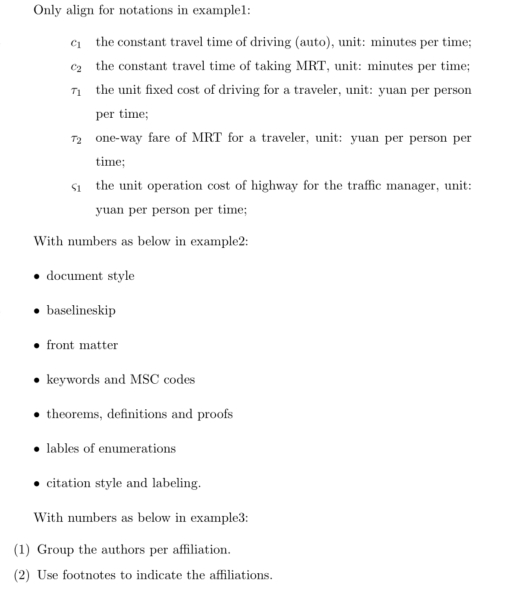
Last updated